In N4, open the Settings view (on page 1) (Administration  Settings
Settings  Settings).
Settings).
To mitigate brute force attacks in which unauthorized users try to guess passwords, you can lock out the user after a specific number of incorrect login attempts in N4. The setting FRMSECURITY020 (AUTHENTICATION_MAX_LOGIN_FAILURES (on page 1)) allows you to lock out the user after a specified number of attempts (1-50).
To configure the number of login failures
In N4, open the Settings view (on page 1) (Administration  Settings
Settings  Settings).
Settings).
Search for FRMSECURITY020 (AUTHENTICATION_MAX_LOGIN_FAILURES).
Double-click to edit the setting.
Select the scope (such as Global), and click Override.
Specify the number from 1-50.
Click Save and Close.
After the N4 user reaches the maximum number of login failures, the following message will appear:
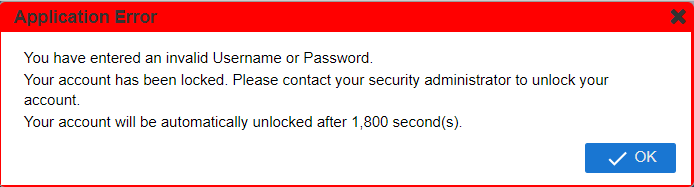
When a user account gets locked after reaching the maximum number of login failures, N4 releases the lock after a specified number of seconds.
To configure the length of user lockouts in N4
In N4, open the Settings view (on page 1) (Administration  Settings
Settings  Settings).
Settings).
Search for FRMSECURITY021 (AUTHENTICATION_LOCKOUT_PERIOD_IN_SECONDS) (on page 1).
Double-click to edit the setting.
Select the scope (such as Global), and click Override.
Specify the temporary lockout period in the number of seconds.
For example, to automatically release the lock after 30 minutes, enter 1800 for the number of seconds (see below).
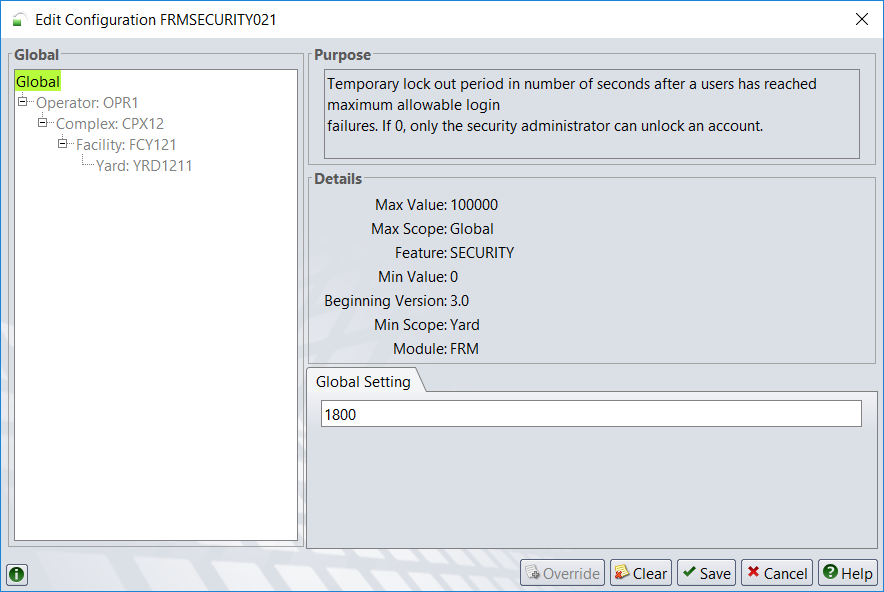
Click Save and Close.
Notes
The security administrator can still release the lock if the user cannot wait till the end of the lockout period.
If you set FRMSECURITY021 (AUTHENTICATION_LOCKOUT_PERIOD_IN_SECONDS) to 0 (zero), then only the security administrator can unlock a user account. The lock will not be released automatically.